YANFLY ENGINE ACE - ACE MESSAGE SYSTEM
 RPG Maker VX Ace
RPG Maker VX Ace
Message system go!
 YF
YF- 01/01/2012 05:21 AM
- 12951 views
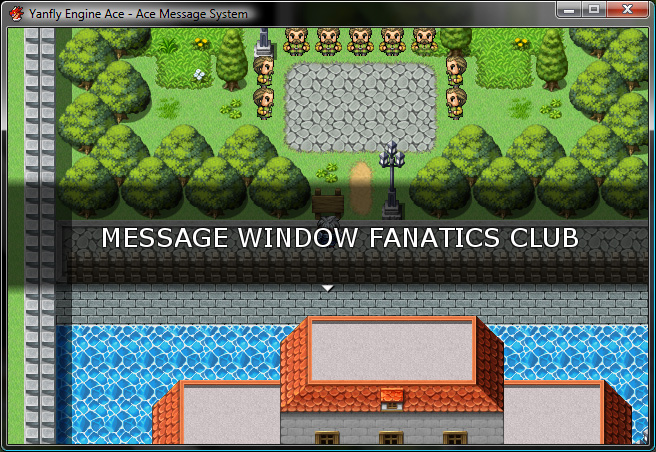
DL Link
While RPG Maker VX Ace certainly improved the message system a whole lot, it wouldn’t hurt to add in a few more features, such as name windows, converting textcodes to write out the icons and/or names of items, weapons, armours, and more in quicker fashion. This script also gives the developer the ability to adjust the size of the message window during the game, give it a separate font, and to give the player a text fast-forward feature.
—
Here’s a quick list of all the text codes you can use with this script:
Message Window text Codes - These go inside of your message window.
Default: Effect:
\v - Writes variable x's value.
\n - Writes actor x's name.
\p - Writes party member x's name.
\g - Writes gold currency name.
\c - Changes the colour of the text to x.
\i - Draws icon x at position of the text.
\{ - Makes text bigger by 8 points.
\} - Makes text smaller by 8 points.
\$ - Opens gold window.
\. - Waits 15 frames (quarter second).
\| - Waits 60 frames (a full second).
\! - Waits until key is pressed.
\> - Following text is instant.
\< - Following text is no longer instant.
\^ - Skips to the next message.
\\ - Writes a "\" in the window.
Wait: Effect:
\w - Waits x frames (60 frames = 1 second). Message only.
NameWindow: Effect:
\n<x> - Creates a name box with x string. Left side. *Note
\nc<x> - Creates a name box with x string. Centered. *Note
\nr<x> - Creates a name box with x string. Right side. *Note
*Note: Works for message window only.
Position: Effect:
\px - Sets x position of text to x. *Note
\py - Sets y position of text to x. *Note
*Note: Works for message window only.
Outline: Effect:
\oc - Sets outline colour to x.
\oo - Sets outline opacity to x.
Font: Effect:
\fr - Resets all font changes.
\fz - Changes font size to x.
\fn - Changes font name to x.
\fb - Toggles font boldness.
\fi - Toggles font italic.
\fo - Toggles font outline.
\fs - Toggles font shadow.
Actor: Effect:
\af - Shows face of actor x. *Note
\ac - Writes out actor's class name. *Note
\as - Writes out actor's subclass name. Req: Class System. *Note
\an - Writes out actor's nickname. *Note
*Note: If x is 0 or negative, it will show the respective
party member's face instead.
0 - Party Leader
-1 - 1st non-leader member.
-2 - 2nd non-leader member. So on.
Names: Effect:
\nc - Writes out class x's name.
\ni - Writes out item x's name.
\nw - Writes out weapon x's name.
\na - Writes out armour x's name.
\ns - Writes out skill x's name.
\nt - Writes out state x's name.
Icon Names: Effect:
\ic - Writes out class x's name including icon. *
\ii - Writes out item x's name including icon.
\iw - Writes out weapon x's name including icon.
\ia - Writes out armour x's name including icon.
\is - Writes out skill x's name including icon.
\it - Writes out state x's name including icon.
*Note: Requires YEA - Class System
—
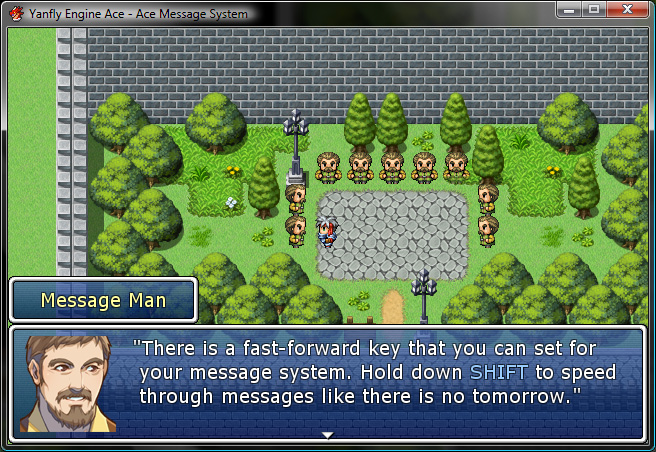
There is a fast-forward key that you can set for your message system. Hold down SHIFT (by default) to speed through messages like there is no tomorrow.
—
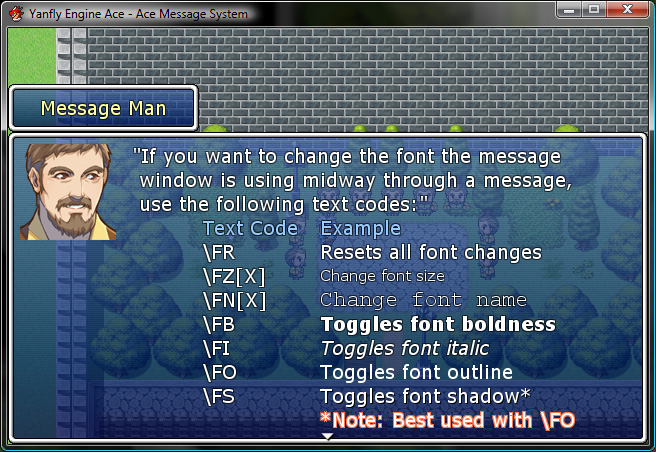
If you want to change the font the message window is using midway through a message, use the following text codes:
Font: Effect:
\fr - Resets all font changes.
\fz - Changes font size to x.
\fn - Changes font name to x.
\fb - Toggles font boldness.
\fi - Toggles font italic.
\fo - Toggles font outline.
\fs - Toggles font shadow.
—

The Ace Message System separates in-game fonts from the message window fonts. Adjust the setting in the module to give your messages a different font from the main game.
—
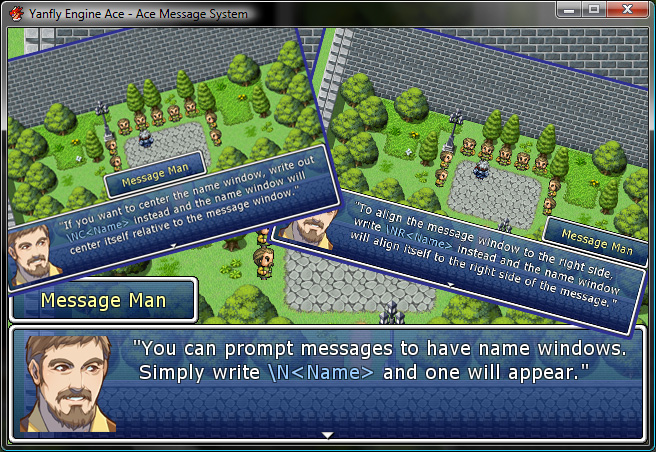
The name window makes a return. However, unlike the YERD, YEZ, and YEM versions, the name window text code has different syntax:
NameWindow: Effect:
\n<x> - Creates a name box with x string. Left side. *Note
\nc<x> - Creates a name box with x string. Centered. *Note
\nr<x> - Creates a name box with x string. Right side. *Note
*Note: Works for message window only.
—

And this time around, you can use text codes INSIDE of the name windows, too. Note that not all text codes work. The ones that won’t will be marked by a note.
—

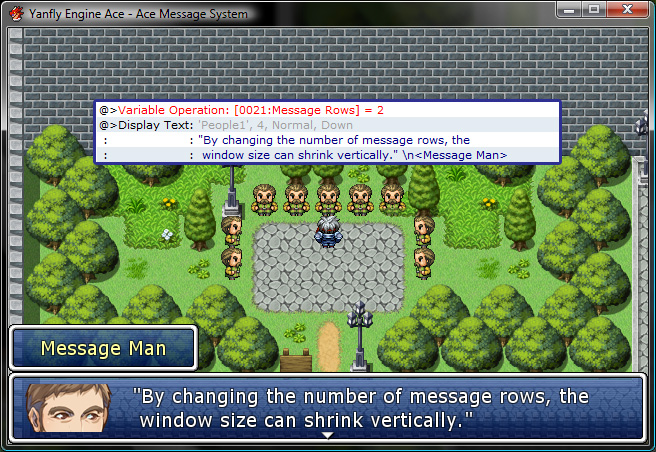
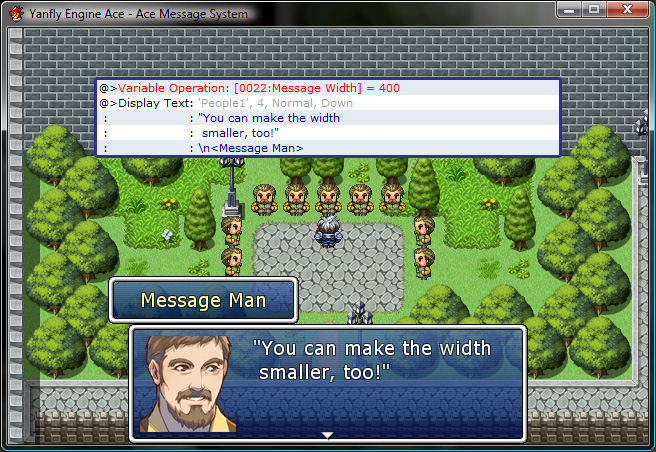
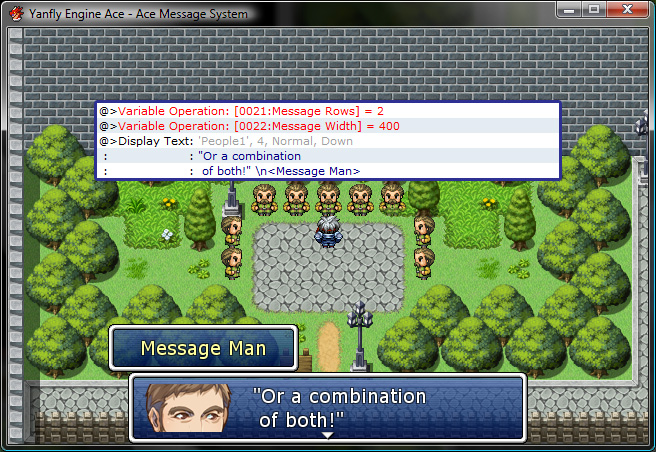
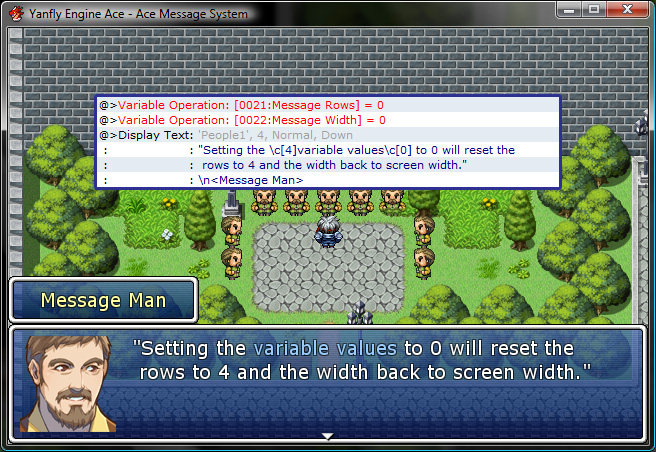
If you wish to have the ability to change your message window size on the go, bind two variables that you can in the script module to the number of rows that will be shown and the message window’s width.
—

If you want to display more than 4 lines of text at a time, you can do so by setting the number of message rows to above 4 and inserting messages one after another.
—
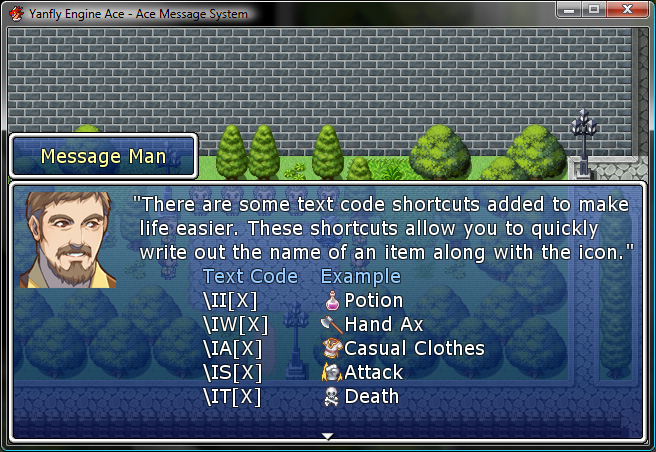
There are some text code shortcuts added to make life easier. These shortcuts allow you to quickly write out the name of an item along with the icon:
Icon Names: Effect:
\ic - Writes out class x's name including icon. *
\ii - Writes out item x's name including icon.
\iw - Writes out weapon x's name including icon.
\ia - Writes out armour x's name including icon.
\is - Writes out skill x's name including icon.
\it - Writes out state x's name including icon.
*Note: Requires YEA - Class System
—
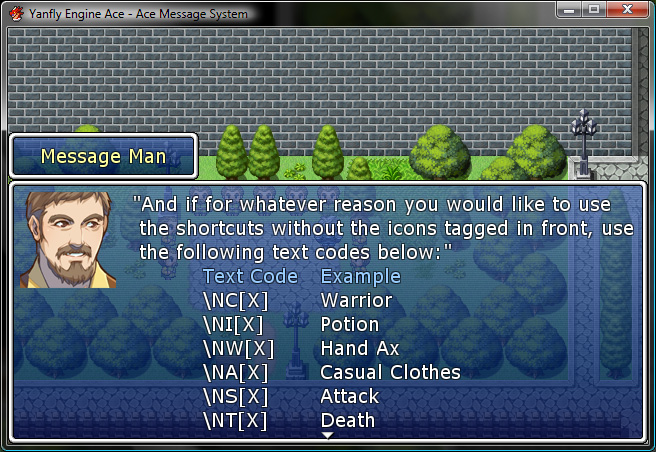
And if for whatever reason you would like to use the shortcuts with the icons tagged in front, use the following text codes below:
Names: Effect:
\nc - Writes out class x's name.
\ni - Writes out item x's name.
\nw - Writes out weapon x's name.
\na - Writes out armour x's name.
\ns - Writes out skill x's name.
\nt - Writes out state x's name.
—
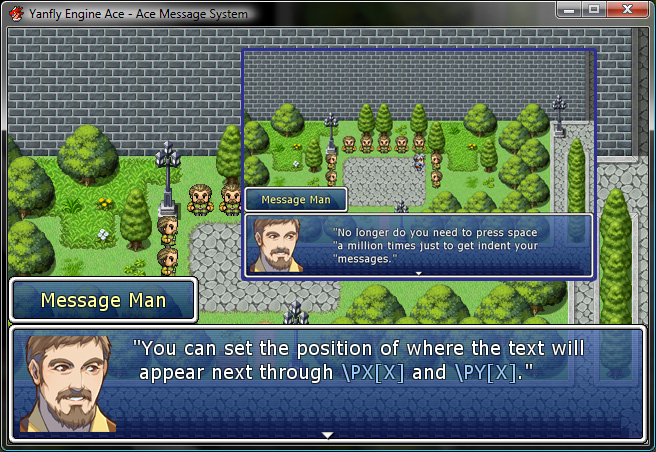
You can set the position of where the text will appear next through \PX and \PY.
Position: Effect:
\px - Sets x position of text to x. *Note
\py - Sets y position of text to x. *Note
*Note: Works for message window only.
—
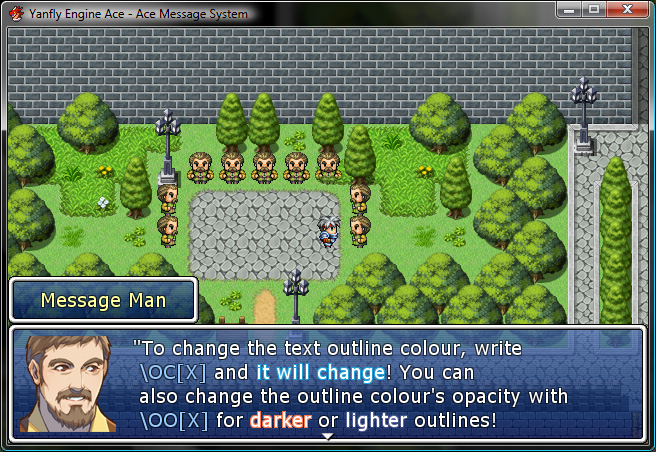
To change the text outline colour, write \OC and it will change. You can also change the outline colour’s opacity with \OO for darker or lighter outlines.
Outline: Effect:
\oc - Sets outline colour to x.
\oo - Sets outline opacity to x.
— And that’s all, folks! —
Original Blog Page
Actions
Posts 

Pages:
1
Hi, I'm having a large problem. I'm trying to make a name window, but I don't understand how to do it. It says "\n<x> - Creates a name box with x string. Left side. *Note" What does string mean? No matter what I do, I can't seem to create a name box. Can someone please help me with this?
author=D
Hi, I'm having a large problem. I'm trying to make a name window, but I don't understand how to do it. It says "\n<x> - Creates a name box with x string. Left side. *Note" What does string mean? No matter what I do, I can't seem to create a name box. Can someone please help me with this?
I have the same problem.
author=D
Hi, I'm having a large problem. I'm trying to make a name window, but I don't understand how to do it. It says "\n<x> - Creates a name box with x string. Left side. *Note" What does string mean? No matter what I do, I can't seem to create a name box. Can someone please help me with this?
Maybe the x is for the character name.
Pages:
1














