SLINGSHOT ADD-ON TO TANKENTAI'S SIDE VIEW BATTLE SCRIPT
 RPG Maker VX
RPG Maker VX
A Modification with new graphics to Bub's Bow Add-On
 tpasmall
tpasmall- 10/24/2011 11:43 AM
- 1859 views
This goes with Tankentai's Side View Battle Script. It is a revision of Mr. Bubble's Bow Animation for slingshot weapons instead. I just made the flygraphic and the animation from the RTP slingshot icon. I don't need any credit, but those other guys might want it, ha.
First thing is first. Put this graphic in the 'characters' folder. You MUST keep the image named as 'slingshot' and in '.png' format.

Then put this picture in the animations folder. I named it slingy.
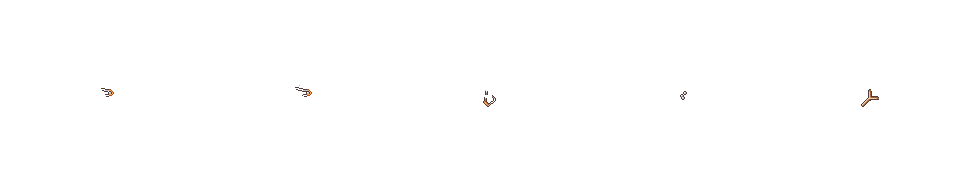
Then you post this script below the Bow Add-On Script.
Now you need to create an animation in slot 86 called 'Sling Attack'. Graphic 1 is 'slingy.png'. As for sounds use paralyze1 in frame 2 and wind7 in frame 6.
Finally create the weapon 'slingshot'. Animation 'pierce/physical'. In the notebox put
<action: SLING_ATTACK>
<flygraphic: slingshot>
And hopefully that should work for you. I've only been at this for about a week, but I think I'm starting to get the hang of it. Let me know if I missed any steps.
First thing is first. Put this graphic in the 'characters' folder. You MUST keep the image named as 'slingshot' and in '.png' format.

Then put this picture in the animations folder. I named it slingy.
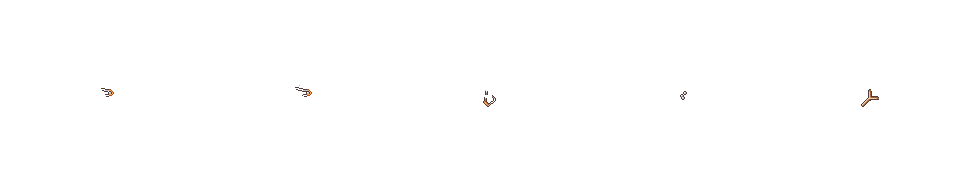
Then you post this script below the Bow Add-On Script.
#============================================================================== # + Sling Attack Action Sequence for RPG Tankentai Sideview Battle System # v2.0 #------------------------------------------------------------------------------ # Script by Mr. Bubble edited for slingshot by tpasmall #------------------------------------------------------------------------------ # ++ How to Install # * Install below the Tankentai Sideview scripts # * Requires Animation 86 from the demo placed in the same ID in your project. # Animation ID can be changed. #============================================================================== # ++ Assigning a Sling Action to Skills and Weapons # # [With Notetag] # * In the Notes field of a skill or weapon, type in # # <action: SLING_ATTACK> # # You do not need quotes around SLING_ATTACK. Remember that it requires # Bubs' Notetags for TSBS. # # [Battler Configuration] # * Assign "SLING_ATTACK" to a weapon or skill under # Weapon Action Sequence Settings and Skill Action Sequence Settings in # the SBS Configurations script. #============================================================================== module N01 # Animation ID for when sling is shown and drawn SLING_ANIMATION = 86 #------------------------------------------------------------------------------ SLING_ANIME = { # "DRAW_POSE" is a Battler Frame Animation key. # It will play a specific animation from the battler's character sheet. # For Kaduki Battlers, it will play its own special row. # If an enemy tries to use this key, it will not do anything. "DRAW_POSE" => [ 0, 1, 1, 2, 0, -1, 0, true,"" ], # "DRAW_SLING" is a Battle Animation key. # It plays the sling animation from the Database on top of the battler # using this key. "DRAW_SLING" => ["anime", SLING_ANIMATION, 0, false, false, false], # "ARROW_ANGLE" is a Flying Graphic Angle key. # It modifies the angle of the arrow when it travels from the user to # the target. "ARROW_ANGLE" is not directly used within an action sequence. # Instead, it is used in the "SHOOT_ARROW" hash. "ARROW_ANGLE" => [ 30, 60, 11], # "SHOOT_ARROW" is a Moving Animation key # It defines the trajectory of the arrow that is shot at the target. # Notice how "ARROW_ANGLE" is used within the hash. "ARROW_ANGLE" # is a set predefined values that determine the angle of the arrow # while in flight. # The Yp (Y-pitch) needed to be moved up 16 pixels so it wouldn't look # like an actor shot an arrow from their legs. # ANIME Key Type ID Object Pass Time Arc Xp Yp Start Z Weapon "SHOOT_ARROW" => ["m_a", 0, 0, 0, 15, -10, 0, -16, 0,false,"ARROW_ANGLE"], } # <-- Do not delete this! ANIME.merge!(SLING_ANIME) # Action Sequence SLING_ATTACK_ACTION = { # To help explain what the "SLING_ATTACK" sequence does, I've formatted it as # a vertical list. It does not matter how much whitespace there is between # each key as long as there are commas separating each key from each other. # # Beside each key is a comment briefly explaining what each key does. # Keep in mind that action sequences are processed from left to right, # top to bottom, in order. # Action Key "SLING_ATTACK" => [ # Anime Keys "STEP_FORWARD", # Battler steps forward a bit "DRAW_SLING", # Battler plays sling animation on self "DRAW_POSE", # Battler uses a predefined pose "16", # Delays the sequence for 16 frames "SHOOT_ARROW", # Executes arrow projectile to target "12", # Delays the sequence for 12 frames "DAMAGE_ANIM", # Damage the target and play the weapon # skill's animation (if it hits) "16", # Delays the sequence for 12 frames "Can Collapse", # Determines if battler is at 0 HP # and turns off their immortal flag so # that they can die/collapse. "FLEE_RESET" # Reset battler to start coordinates ], # Closing square bracket. Don't forgot the comma! } # <-- Do not delete this! ACTION.merge!(SLING_ATTACK_ACTION) end
Now you need to create an animation in slot 86 called 'Sling Attack'. Graphic 1 is 'slingy.png'. As for sounds use paralyze1 in frame 2 and wind7 in frame 6.
Finally create the weapon 'slingshot'. Animation 'pierce/physical'. In the notebox put
<action: SLING_ATTACK>
<flygraphic: slingshot>
And hopefully that should work for you. I've only been at this for about a week, but I think I'm starting to get the hang of it. Let me know if I missed any steps.














