THE DO'S AND DON'TS OF MAPPING PART 8
Adding to a Map: Overlays / Lighting Effects
 Archeia_Nessiah
Archeia_Nessiah- 07/12/2011 04:32 AM
- 7346 views
Even when the Engine is Rm2003 it can still be applied to every level design related.
Table of contents:
1 The basics
a the 'yeses'
b the 'noes'
2 The specific Basics:
a Mountains
b Forests
c Towns
d Deserts
e Plains
f World Map Tips
3 Adding to a map
a Eventing
b Overlapping
c Effects
d Overlays
*****************************************************************************
Anyways, today I'm going to post how to do lighting effects.
First off, make your map.
Mine ended up looking like this:

Now, take a screenshot, or however many screenshots you need to create a whole map, and assemble them in paint.
...
Or what you can do is get Cherry's Map Exporter/Hyper Patcher 2 (For RM2k3), SephirothSpawn's Map Screenshot for XP, As for VX, you'll have to find one. I remember one but I can't find it and I'm sorry. If anyone knows said script, please tell me. And then Export your map.
Now, here's where you actually start doing things. First, make WHITE boxes/circles where ever you light to be. Also, any areas that you don't want Black in, color WHITE.
Mine looked like this:

The next thing to do, is go click 'image' at the top, and scroll down to 'attributes'. When there, click the circle saying: "Black and White" and press ok. This will turn the old image into this:
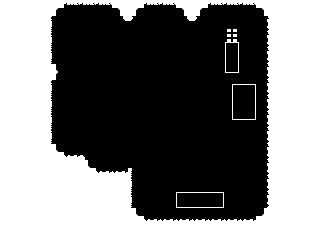
Alright, next, find a light overlay. If you don't have one, or don't know what it is, use this:
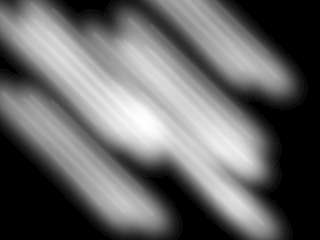
Cut the ENTIRE black and white image out onto the overlay. Most light overlays, like the one above, have several colors and shades of black and white to work with.
Next, open up the same overlay again in another paint window. Copy and paste from that overlay into places on the black and white picture with the white boxes. I got something that looked like this:
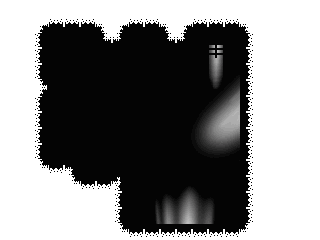
And lastly, set it up as a PICTURE with WHITE as it's transparent- background color. Make an event that lines the picture up with the screen, click: "Picture moves with screen" and animate it to where it's around 50% on up transparent. This will make it seem like a dark room with light coming through the windows.
The Final Product:

Now go forth and make horror games 8D
Table of contents:
1 The basics
a the 'yeses'
b the 'noes'
2 The specific Basics:
a Mountains
b Forests
c Towns
d Deserts
e Plains
f World Map Tips
3 Adding to a map
a Eventing
b Overlapping
c Effects
d Overlays
*****************************************************************************
Anyways, today I'm going to post how to do lighting effects.
First off, make your map.
Mine ended up looking like this:

Now, take a screenshot, or however many screenshots you need to create a whole map, and assemble them in paint.
...
Or what you can do is get Cherry's Map Exporter/Hyper Patcher 2 (For RM2k3), SephirothSpawn's Map Screenshot for XP, As for VX, you'll have to find one. I remember one but I can't find it and I'm sorry. If anyone knows said script, please tell me. And then Export your map.
Now, here's where you actually start doing things. First, make WHITE boxes/circles where ever you light to be. Also, any areas that you don't want Black in, color WHITE.
Mine looked like this:

The next thing to do, is go click 'image' at the top, and scroll down to 'attributes'. When there, click the circle saying: "Black and White" and press ok. This will turn the old image into this:
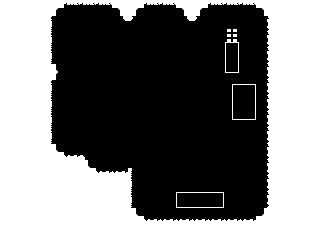
Alright, next, find a light overlay. If you don't have one, or don't know what it is, use this:
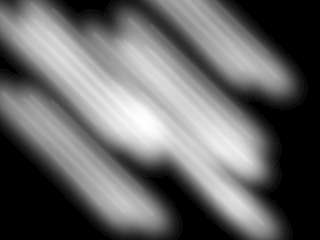
Cut the ENTIRE black and white image out onto the overlay. Most light overlays, like the one above, have several colors and shades of black and white to work with.
Next, open up the same overlay again in another paint window. Copy and paste from that overlay into places on the black and white picture with the white boxes. I got something that looked like this:
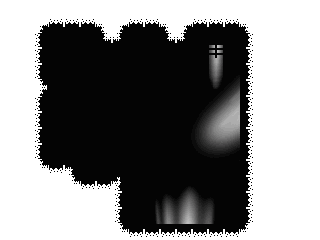
And lastly, set it up as a PICTURE with WHITE as it's transparent- background color. Make an event that lines the picture up with the screen, click: "Picture moves with screen" and animate it to where it's around 50% on up transparent. This will make it seem like a dark room with light coming through the windows.
The Final Product:

Now go forth and make horror games 8D
Posts 

Pages:
1
Wow... Wish I knew this before I made my first horror game and hosted it here. Xo
Thanks a TON Nessi! :3
Thanks a TON Nessi! :3
I just want to say, that unless you live on planet Naboo and have 3 different sun or moon, there is no way you have lighting like that.
Pages:
1
















