MAKE A WORLDMAP ITEM IN RM2K/3
A basic way to make a worldmap and your current location show when you use an item
 kentona
kentona- 07/30/2010 07:53 PM
- 17972 views
World Map Tutorial ::..
Make a world map image
http://rpgmaker.net/users/kentona/locker/rpg2kdev.exe
This tool from Cherry saves the content of a RPG Maker 2003 map as BMP file. Simply copy the tool in your project folder and run it. Then enter the ID of the map you want to save as BMP and hit enter. Then it will be saved as "Map####.bmp".
Make an image of your world map and then resize it in an image editing tool like Irfanview to fit within 320x240 pixels.
Save the image as a 256 color image (8-bit color) and import it to the RPG Maker. (In IrfanView, go to Image > Decrease Color Depth... and select 256 colors (8 BPP)).
Also make a small 3x3 pixel image to represent your hero on this world map and import both images into your game.
Make a Worldmap item
Name: World Map
Type: Switch
Price: 0 (so that it cannot be sold)
Number of Uses: Unlimited Uses
Turn ON Switch: <99>:WORLDMAP_Activated
Activation Allowed: Field Only
Make an Auto-Start event on the worldmap
Precondition Switch: <99>WORLDMAP_Activated
Trigger: Auto-start
Event Layer: Below Hero
Calculate the hero's location relative to the size of the map and show the map
Remember that the screen resolution is 320x240. If you were smart, you would have made your world map 320x240, making the math easier. If not, just use maths.
In my game, my worldmap is 400x350 tiles. My image of my world map was shrunk down to 274x240 pixels (so that it would fit in RM2k3's resolution of 320x240).
To find the percentage change the math is simple:
350 * x = 240
x = 240 / 350
x = .685714285... ~= .685
So, to translate a position on the worldmap to a pixel on our image of the world map, we will need to factor the coordinates by .685, or 685/1000
<> Variable Oper: <97:WorldX> Set Hero X Coord
<> Variable Oper: <98:WorldY> Set Hero Y Coord
<> Variable Oper: <97:WorldX> * 685
<> Variable Oper: <97:WorldX> / 1000
<> Variable Oper: <98:WorldY> * 685
<> Variable Oper: <98:WorldY> / 1000
Now, since I plan on centering my map image, I will shift the X coordinate appropriately. Since my map width is 274 pixels but the screen is 320 wide: 320 - 274 = 46 / 2 = 23. So I shift it over by 23 pixels:
<> Variable Oper: <97:WorldX> + 23
Now I show the world map and the little image I have to show the hero's position on the world map...
<> Show Picture 1: worldmap, (160,120)
<> Show Picture 2: myhero, (V97:WorldX, V98:WorldY)
Now the image is shown and the player will want to look at it until he hits a key...
<> Key Input Proc: V0001:Keypress, Wait until key pressed
<> Erase Picture 1
<> Erase Picture 2
<> Switch Oper: 99:WORLDMAP_Activated OFF
...And now you have a world map. To use it, go to your worldmap, open your inventory and use the World Map item we created.
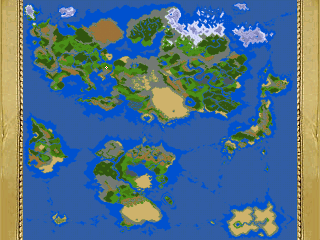
If you have any questions or need any help, just let me know! This will also work for later makers like XP and VX (however there is probably a world map script or something for those engines that will work better).
Thanks for reading.
Make a world map image
http://rpgmaker.net/users/kentona/locker/rpg2kdev.exe
This tool from Cherry saves the content of a RPG Maker 2003 map as BMP file. Simply copy the tool in your project folder and run it. Then enter the ID of the map you want to save as BMP and hit enter. Then it will be saved as "Map####.bmp".
Make an image of your world map and then resize it in an image editing tool like Irfanview to fit within 320x240 pixels.
Save the image as a 256 color image (8-bit color) and import it to the RPG Maker. (In IrfanView, go to Image > Decrease Color Depth... and select 256 colors (8 BPP)).
Also make a small 3x3 pixel image to represent your hero on this world map and import both images into your game.
Make a Worldmap item
Name: World Map
Type: Switch
Price: 0 (so that it cannot be sold)
Number of Uses: Unlimited Uses
Turn ON Switch: <99>:WORLDMAP_Activated
Activation Allowed: Field Only
Make an Auto-Start event on the worldmap
Precondition Switch: <99>WORLDMAP_Activated
Trigger: Auto-start
Event Layer: Below Hero
Calculate the hero's location relative to the size of the map and show the map
Remember that the screen resolution is 320x240. If you were smart, you would have made your world map 320x240, making the math easier. If not, just use maths.
In my game, my worldmap is 400x350 tiles. My image of my world map was shrunk down to 274x240 pixels (so that it would fit in RM2k3's resolution of 320x240).
To find the percentage change the math is simple:
350 * x = 240
x = 240 / 350
x = .685714285... ~= .685
So, to translate a position on the worldmap to a pixel on our image of the world map, we will need to factor the coordinates by .685, or 685/1000
<> Variable Oper: <97:WorldX> Set Hero X Coord
<> Variable Oper: <98:WorldY> Set Hero Y Coord
<> Variable Oper: <97:WorldX> * 685
<> Variable Oper: <97:WorldX> / 1000
<> Variable Oper: <98:WorldY> * 685
<> Variable Oper: <98:WorldY> / 1000
Now, since I plan on centering my map image, I will shift the X coordinate appropriately. Since my map width is 274 pixels but the screen is 320 wide: 320 - 274 = 46 / 2 = 23. So I shift it over by 23 pixels:
<> Variable Oper: <97:WorldX> + 23
Now I show the world map and the little image I have to show the hero's position on the world map...
<> Show Picture 1: worldmap, (160,120)
<> Show Picture 2: myhero, (V97:WorldX, V98:WorldY)
Now the image is shown and the player will want to look at it until he hits a key...
<> Key Input Proc: V0001:Keypress, Wait until key pressed
<> Erase Picture 1
<> Erase Picture 2
<> Switch Oper: 99:WORLDMAP_Activated OFF
...And now you have a world map. To use it, go to your worldmap, open your inventory and use the World Map item we created.
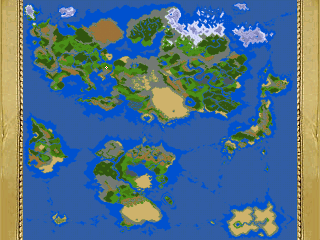
Here it is in action!
If you have any questions or need any help, just let me know! This will also work for later makers like XP and VX (however there is probably a world map script or something for those engines that will work better).
Thanks for reading.
Posts 

Pages:
1
Corfaisus
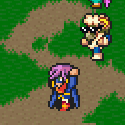
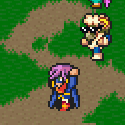
"It's frustrating because - as much as Corf is otherwise an irredeemable person - his 2k/3 mapping is on point." ~ psy_wombats
7874
This is interesting. I should look into this.
Cherry has released a new tool that can create bitmaps from RM2k/RM2k3 map files, that fixes some of the problems that early version had with not outputting auto tiles properly. Not that it really makes a difference with something on the scale of a world map, but anyway.
http://cherrytree.at/cms/lang/en/download/?did=10
http://cherrytree.at/cms/lang/en/download/?did=10
Thanks for the update, GOG. I should probably download that and test it out. I noticed the auto-tile issue back when I was trying to take screenshots of my cities in Hero's Realm.
Although it is not noticable at the scale of worldmaps (like you mentioned), might as well have the latest and greatest, right?
Although it is not noticable at the scale of worldmaps (like you mentioned), might as well have the latest and greatest, right?
I am having a problem. Whenever I attempt to use the patch that should export my map to a BMP file, all I get are bmp files of pure black. It doesn't matter if I am exporting my biggest map or my smallest map, they all come out as nothing but black. What am I doing wrong?
Corfaisus
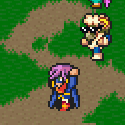
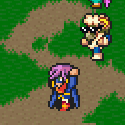
"It's frustrating because - as much as Corf is otherwise an irredeemable person - his 2k/3 mapping is on point." ~ psy_wombats
7874
Did you move the patch to the game folder, and while using the patch typed in the number of the map, such as 0045?
Yeah, I put it in the folder that had all the maps from my project in there. and I then ran the patch and typed in 0242 and then enter. It saved a bmp file and everything, it was just a completely black picture instead of a picture of my map. It did this with all my maps.
If you are using RTP, you need to move the related resources from the RTP folder into your game's folder. if I recall correctly.
Well now my problem comes when ive done everything that was said, but when I get into my game and try to use it, the game quits and a message pops up that says "invalid image format." What image format should be used? Ive tried bmp and png.
Corfaisus
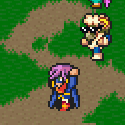
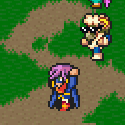
"It's frustrating because - as much as Corf is otherwise an irredeemable person - his 2k/3 mapping is on point." ~ psy_wombats
7874
Did you save the image as a 256 color image and import it to the RPG Maker?
comment=39830I completely missed this part in the tutorial. It is such an automatic thing for me that I forgot about it!
Did you save the image as a 256 color image and import it to the RPG Maker?
Updating the article now...
Pretty awesome!
maybe you can do a tutorial but for managing a large party! 4 heroes aren't enough for my first attemp to RPG maker, but at least, they'll have GPS! XD thanks for the tuto man!
one question...
im suposed to leave the map in the center...then why im on earth it says im WAY SOUTH of the world map, and instead im in the middle:
http://gorgoritopr.110mb.com/horror.png
NOTE: (copy and PASTE the link.....don't CLICK IT)
and YEAH! i did the maths right!, here's da proof:
http://gorgoritopr.110mb.com/horror2.png (again, Copy&Paste)
so...why its so wrong?
maybe you can do a tutorial but for managing a large party! 4 heroes aren't enough for my first attemp to RPG maker, but at least, they'll have GPS! XD thanks for the tuto man!
one question...
im suposed to leave the map in the center...then why im on earth it says im WAY SOUTH of the world map, and instead im in the middle:
http://gorgoritopr.110mb.com/horror.png
NOTE: (copy and PASTE the link.....don't CLICK IT)
and YEAH! i did the maths right!, here's da proof:
http://gorgoritopr.110mb.com/horror2.png (again, Copy&Paste)
so...why its so wrong?
What if there isn't a direct correlation between screen size, map size and tiles? For example, instead of downsizing some large ass images, I drew my own mini-map free form. I still want the hero's location to display accurately, and I dunno if there's any math that can save me here.
author=AllHailGandhi
Yeah, I put it in the folder that had all the maps from my project in there. and I then ran the patch and typed in 0242 and then enter. It saved a bmp file and everything, it was just a completely black picture instead of a picture of my map. It did this with all my maps.
I have a similar problem that I have been trying to figure out. I guess my question is more directed at the answer to the above question. What exactly do you mean by moving "related resources" from the RTP folder to the game's folder?
I currently have this path: \RTP\Project1\Map0001.bmp
I am assuming the "game's folder" means the "Project1" in this case?...
I have tried moving things around and retrying the process, I have converted the pixels and the 256 color images to fit, but it is still black, even after successfully importing it into the game.
This has really been bothering me, and I was hoping someone could help me out. Thanks.
I mean copying the files from the chipsets folder in RTP to the chipsets folder in your own game's folder.
I do NOT understand what I should do once I install dynrpg_patcher.exe and where should I put the readme code below
East
The comment commands:
-------------------------
is it compatible with easy rpg on consoles?
thanks for the info
@make_minimap
not parameters
-creates a minimap for the current map
@make_target
parameter#1: nametag for target (text)
-creates a new target to be displayed on the minimap
@set_target_color
parameter#1: name tag of target (text)
parameter#2: color from colortable (text)
@set_target_color
parameter#1: name tag of target (text)
parameter#2: red component from 0 to 255 (numeric)
parameter#3: green component from 0 to 255 (numeric)
parameter#4: blue component from 0 to 255 (numeric)
- Assigns a color to the target either from text
or from giving the explicit color in rgb format.
@set_target_link
parameter#1 nametag of target (text)
parameter#2 set type of link (text, see below)
parameter#3 ID or x component (numeric)
parameter#4 and component (numeric)
- links target to a set of coordinates, specified by
it's type. The possible types to chose from are
"link_coordinate" = set target to given position
"link_variable" = x and y parameters give the id
of the variables to be used for
the coordinates.
"link_id" = links the coordinates of the target to
an event with id equal to the id
id parameter.
examples:
@set_target_link "test", "link_id", 4
@set_target_link "test", "link_variable", 1, 2
East
The comment commands:
-------------------------
is it compatible with easy rpg on consoles?
thanks for the info
@make_minimap
not parameters
-creates a minimap for the current map
@make_target
parameter#1: nametag for target (text)
-creates a new target to be displayed on the minimap
@set_target_color
parameter#1: name tag of target (text)
parameter#2: color from colortable (text)
@set_target_color
parameter#1: name tag of target (text)
parameter#2: red component from 0 to 255 (numeric)
parameter#3: green component from 0 to 255 (numeric)
parameter#4: blue component from 0 to 255 (numeric)
- Assigns a color to the target either from text
or from giving the explicit color in rgb format.
@set_target_link
parameter#1 nametag of target (text)
parameter#2 set type of link (text, see below)
parameter#3 ID or x component (numeric)
parameter#4 and component (numeric)
- links target to a set of coordinates, specified by
it's type. The possible types to chose from are
"link_coordinate" = set target to given position
"link_variable" = x and y parameters give the id
of the variables to be used for
the coordinates.
"link_id" = links the coordinates of the target to
an event with id equal to the id
id parameter.
examples:
@set_target_link "test", "link_id", 4
@set_target_link "test", "link_variable", 1, 2
Pages:
1
















