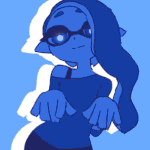YANFLY STATUS MENU HELP
Posts
Pages:
1
In Yanfly's Status Menu, is there a way to edit out the window at the top with the biography in it?

Or is there a way to display information that is different to the info in the biography section in that window?
and if there is it would be totally amazing if you could send me the code cuz i can't script at all
~Shadow
Hi! I'm not good with scripts, but maybe this will work:
Ctrl + F 'draw_actor_biography', and look for this one.
Try editing out this portion (all of it). I suggest you turn them into comments, so in case you want them back, they'll still be there.
Oh if there'll be any errors, edit out the cause too. Those are most likely the commands that are calling this section (sorry, I don't know the tech-y terms of ruby...).
Hope it worked!
Ps. You could edit the topic by scrolling down to the bottom. There's an 'Edit Topic' Button beside the 'Subscribe' Button, and under the 'Actions' tab.
Ctrl + F 'draw_actor_biography', and look for this one.
#-------------------------------------------------------------------------- # draw_actor_biography #-------------------------------------------------------------------------- def draw_actor_biography fmt = YEA::STATUS::BIOGRAPHY_NICKNAME_TEXT text = sprintf(fmt, @actor.name, @actor.nickname) contents.font.size = YEA::STATUS::BIOGRAPHY_NICKNAME_SIZE draw_text(0, 0, contents.width, line_height*2, text, 1) reset_font_settings draw_text_ex(24, line_height*2, @actor.description) end
Oh if there'll be any errors, edit out the cause too. Those are most likely the commands that are calling this section (sorry, I don't know the tech-y terms of ruby...).
Hope it worked!
Ps. You could edit the topic by scrolling down to the bottom. There's an 'Edit Topic' Button beside the 'Subscribe' Button, and under the 'Actions' tab.
He needs to delete the lines where that appears and likely adjust the size of the second window so it will cover that area. May also need to adjust the x and y position.
I'm useless when it comes to scripting but you can fix your thread title with the button on the bottom left of this page. It's just underneath the box where you write your posts.
Semi-useless Gourd away!
Semi-useless Gourd away!
author=kory_toombs
He needs to delete the lines where that appears and likely adjust the size of the second window so it will cover that area. May also need to adjust the x and y position.
So do I need to delete that section or only certain lines? If so which lines am I supposed to delete? (I don't know how to script at all)
author=Gourd_Clae
I'm useless when it comes to scripting but you can fix your thread title with the button on the bottom left of this page. It's just underneath the box where you write your posts.
Semi-useless Gourd away!
Wish I knew that a lot sooner. orz
In the script find the below bit, should be around line 893:
After 'create_help_window' add:
This will hide the top window. The other windows will adjust their position and size since the help window has no height so they take up the rest of the screen (well the big one at the bottom will expand, the other two will just move).
class Scene_Status < Scene_MenuBase #-------------------------------------------------------------------------- # start #-------------------------------------------------------------------------- def start super create_help_window create_command_window create_status_window create_item_window relocate_windows end
After 'create_help_window' add:
@help_window.visible = false @help_window.height = 0
This will hide the top window. The other windows will adjust their position and size since the help window has no height so they take up the rest of the screen (well the big one at the bottom will expand, the other two will just move).
author=GreatRedSpirit
In the script find the below bit, should be around line 893:class Scene_Status < Scene_MenuBase #-------------------------------------------------------------------------- # start #-------------------------------------------------------------------------- def start super create_help_window create_command_window create_status_window create_item_window relocate_windows end
After 'create_help_window' add:@help_window.visible = false @help_window.height = 0
This will hide the top window. The other windows will adjust their position and size since the help window has no height so they take up the rest of the screen (well the big one at the bottom will expand, the other two will just move).
Thank you so much! This really helped!
Pages:
1