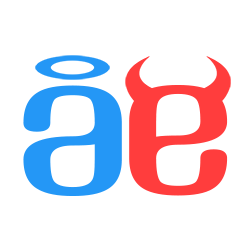SORRY, NEED HELP IMPORTING THINGS TO RPG2003
Posts
Pages:
1
For the past 8 months or so, I'd been trying to practice making my own minigames and such; I was never planning on uploading them, but they were just made so I can get better enough to eventually be able to make a real game. I have a plot now, and I'm beginning.
The only problem was I could never upload pictures/sprites I made to the game. Before I got colour errors, but I read about InfranView; I downloaded it, and am trying to work it out now.
Now when I try to upload, my error reads, "Bitmap Size is Irregular."
Could someone possibly help me with this? Thank you in advance ^^
The only problem was I could never upload pictures/sprites I made to the game. Before I got colour errors, but I read about InfranView; I downloaded it, and am trying to work it out now.
Now when I try to upload, my error reads, "Bitmap Size is Irregular."
Could someone possibly help me with this? Thank you in advance ^^
From the Help File:
------------------
Image Specifications
Stationary graphic images
Data format: PNG, BMP, XYZ (Raw material)
Colours: 256 (8-bit)
(Note)
· When dithering pictures in a True Color (16.7 million colors/24 bit) environment, the colors shown after dithering may differ depending on the system environment, graphics card, etc. Using software that can adjust palettes with 15-bit precision can mitigate this problem.
(Unit of measurement: pixels)
(1) Battle Backgrounds
Folder: Backdrop
Image size: 320x240
· Each battle background image is contained in 1 file.
(2) Battle Animations
Folder: Battle
Image size: 480x480
· Each cel in a battle animation is 96x96 pixels. This allows 5 cels per line, as shown by the red outline, and 5 cels per column.
(3) Battle Animations (large)
Folder: Battle2
Image size: 640x640
· Each cel in a large battle animation is 128x128 pixels. This allows 5 cels per line/column.
(4) Character Sets
Folder: Charset
Image size: 288x256
· Each walking pose is 24x32 pixels. (1)
· 4 directions (Up, down, left right) x 3 frame walking pattern (Left, middle, right
· Total of 12 frames per character. (2)
· Each file has two rows of four characters, for a total of eight characters. (3)
(5) Battle Charsets
Folder: BattleCharSet
Image size: 144x384
· Each animation frame is 48x48 pixels. The order of the animation frames is left, middle, right.
· Each file has 8 rows of 3 frames.
(6) Weapon Charsets
Folder: Battleweapon
Image size: 192x512
· Each animation frame is 64x64 pixels. The order of the animation frames is left, middle, right.
· The left, middle and right frames of the weapon animation repeat in the same manner as battle charsets, so the left and right hand attacking animations fit with the weapon movement.
(7) Tilesets
Folder: Chipset
Image size: 480x256
· Each tile is 16x16 pixels. One tileset file has 16 rows of 30 chips.
· The behaviour of a tile depends on its placement in the tileset. For details of positioning and use refer to Standard tileset details.
(8) Facesets
Folder: Faceset
Image size: 192x192
· Each faceset is 42x42 pixels. One faceset file has 4 rows of 4 faces, making a total of 16 per set.
(9) Frame Graphics
Folder: Frame
Image size: 320x240
· A frame graphic file is composed of a single image.
(10) Game Over Screens
Folder: GameOver
Image size: 320x240
· A game over screen is composed of a single image.
(11) Monster Graphics
Folder: Monster
Image size: 16 to 240x16 to 240
· A monster graphic is composed of a single image.
(12) Panoramas
Folder: Panorama
Image size: 80 to 640x80 to 640
· A panorama is composed of a single image.
(13) Pictures
Folder: Picture
Image size: 1 to 640x1 to 640
· A picture file is composed of a single image.
(14) System Sets
Folder: System
Image size: 160x80
· The system set determines the appearance of numbers in the game and the colours available for messages. For more details refer to Standard System Graphic Information.
(15) Battle Menu Set
Folder: System2
Image size: 80x96
· The battle menu set determines the cursor used for targetting, the ATB bar, and the numbers used for HP and MP display in gauge type battles.
(16) Title Screens
Folder: Title
Image size: 320x240
· A title screen is composed of a single image.
------------------
Image Specifications
Stationary graphic images
Data format: PNG, BMP, XYZ (Raw material)
Colours: 256 (8-bit)
(Note)
· When dithering pictures in a True Color (16.7 million colors/24 bit) environment, the colors shown after dithering may differ depending on the system environment, graphics card, etc. Using software that can adjust palettes with 15-bit precision can mitigate this problem.
(Unit of measurement: pixels)
(1) Battle Backgrounds
Folder: Backdrop
Image size: 320x240
· Each battle background image is contained in 1 file.
(2) Battle Animations
Folder: Battle
Image size: 480x480
· Each cel in a battle animation is 96x96 pixels. This allows 5 cels per line, as shown by the red outline, and 5 cels per column.
(3) Battle Animations (large)
Folder: Battle2
Image size: 640x640
· Each cel in a large battle animation is 128x128 pixels. This allows 5 cels per line/column.
(4) Character Sets
Folder: Charset
Image size: 288x256
· Each walking pose is 24x32 pixels. (1)
· 4 directions (Up, down, left right) x 3 frame walking pattern (Left, middle, right
· Total of 12 frames per character. (2)
· Each file has two rows of four characters, for a total of eight characters. (3)
(5) Battle Charsets
Folder: BattleCharSet
Image size: 144x384
· Each animation frame is 48x48 pixels. The order of the animation frames is left, middle, right.
· Each file has 8 rows of 3 frames.
(6) Weapon Charsets
Folder: Battleweapon
Image size: 192x512
· Each animation frame is 64x64 pixels. The order of the animation frames is left, middle, right.
· The left, middle and right frames of the weapon animation repeat in the same manner as battle charsets, so the left and right hand attacking animations fit with the weapon movement.
(7) Tilesets
Folder: Chipset
Image size: 480x256
· Each tile is 16x16 pixels. One tileset file has 16 rows of 30 chips.
· The behaviour of a tile depends on its placement in the tileset. For details of positioning and use refer to Standard tileset details.
(8) Facesets
Folder: Faceset
Image size: 192x192
· Each faceset is 42x42 pixels. One faceset file has 4 rows of 4 faces, making a total of 16 per set.
(9) Frame Graphics
Folder: Frame
Image size: 320x240
· A frame graphic file is composed of a single image.
(10) Game Over Screens
Folder: GameOver
Image size: 320x240
· A game over screen is composed of a single image.
(11) Monster Graphics
Folder: Monster
Image size: 16 to 240x16 to 240
· A monster graphic is composed of a single image.
(12) Panoramas
Folder: Panorama
Image size: 80 to 640x80 to 640
· A panorama is composed of a single image.
(13) Pictures
Folder: Picture
Image size: 1 to 640x1 to 640
· A picture file is composed of a single image.
(14) System Sets
Folder: System
Image size: 160x80
· The system set determines the appearance of numbers in the game and the colours available for messages. For more details refer to Standard System Graphic Information.
(15) Battle Menu Set
Folder: System2
Image size: 80x96
· The battle menu set determines the cursor used for targetting, the ATB bar, and the numbers used for HP and MP display in gauge type battles.
(16) Title Screens
Folder: Title
Image size: 320x240
· A title screen is composed of a single image.
LockeZ

I'd really like to get rid of LockeZ. His play style is way too unpredictable. He's always like this too. If he ran a country, he'd just kill and imprison people at random until crime stopped.
5958
The short version of Calunio's post is to make sure the width and height of your image (in pixels) is the same as the RTP files. The exceptions are monsters, pictures, and panoramas, which can vary in size.
The reason for the color errors is because there are two types of PNG images - true color, and 256 color. Sometimes true color is called RGB, and 256 color is called indexed. 256 color is what RPG Maker 2003 uses. If your images are in true color, you have to convert them.
The reason for the color errors is because there are two types of PNG images - true color, and 256 color. Sometimes true color is called RGB, and 256 color is called indexed. 256 color is what RPG Maker 2003 uses. If your images are in true color, you have to convert them.
Hm...thank you both. I'm still having some slight trouble understanding, but I'll try to work it out. So, for one character set, I have to make it 288x256? Is that just for one of my characters? My sprites are...kinda big XD;
I would suggest looking at the RTP material supplied if you can't understand the specifications outlined in the manual.
Character Sets - Image size: 288x256
· Each walking pose is 24x32 pixels.
· 4 directions (Up, right, down, left) x 3 frame walking pattern (Left, middle, right
· Total of 12 frames per character.
· Each file has two rows of four characters, for a total of eight characters.


I don't know what else to add, seems very clear to me... anyway, Good luck!
· Each walking pose is 24x32 pixels.
· 4 directions (Up, right, down, left) x 3 frame walking pattern (Left, middle, right
· Total of 12 frames per character.
· Each file has two rows of four characters, for a total of eight characters.


I don't know what else to add, seems very clear to me... anyway, Good luck!
LockeZ

I'd really like to get rid of LockeZ. His play style is way too unpredictable. He's always like this too. If he ran a country, he'd just kill and imprison people at random until crime stopped.
5958
Yeah, the easy way is to just look at the RTP files and make sure yours are in the same format. The grid Alterego posted shows the exact boundaries of each frame. You can see that each frame of animation is 24x32 pixels.
I have a very similar Importing question for 2k3, what if all it says is
"Unsupported PNG image"?
I have size color and all that hoopla correct.
"Unsupported PNG image"?
I have size color and all that hoopla correct.
LockeZ

I'd really like to get rid of LockeZ. His play style is way too unpredictable. He's always like this too. If he ran a country, he'd just kill and imprison people at random until crime stopped.
5958
Size and color depth are basically the only two requirements as far as I know. Maybe your image isn't actually a PNG image? RPG Maker 2003's error messages are pretty useless, so I'm not sure what the problem would be. If you upload the image and post it here, I can probably easily see what's wrong though.
http://rpgmaker.net/media/content/users/14271/locker/Title_5.png
I sized it up right and edited the size, it was originally JPEG but i changed it to PNG while using Infraveiw.
I sized it up right and edited the size, it was originally JPEG but i changed it to PNG while using Infraveiw.
LockeZ

I'd really like to get rid of LockeZ. His play style is way too unpredictable. He's always like this too. If he ran a country, he'd just kill and imprison people at random until crime stopped.
5958
You saved it as a 16 color image instead of a 256 color image.
Pages:
1